Creating Splash Screens for Projectors
October 2, 2001
by Will Turnage
Hi Handyman!
I'm making a portfolio CD-ROM. One of the problems I have is getting the computer to open the projector as soon as it's inserted into the CD-ROM player. I was wondering if you have any tips for that...
Thanx,
Fredrik Larsson
Dear Fredrik,
When running a projector off a CD-ROM, one of the complaints that I hear the most is about how long it takes the projector to start up. You can significantly speed up the launch time of your projectors by creating a stub projector with all of your Xtras external (for more info on this and information on autorun features, check out my article "Putting Your Director Project on a CD-ROM". But since so many people today need instantaneous feedback when your projector launches, what you really need to use on your project is a splash screen.
A splash screen is just a single image that displays while your projector loads in the background. The picture should typically contain the title of the project, perhaps a logo, and some sort of message telling the user that the program is loading. If you want to use splash screens with your project, then here's how.
The first option is to use the splash screen functionality automatically built into Director. You can do this by starting with a graphic of your splash screen in BMP format (if you're running Windows) or as a PICT (if you're running MacOS). On Windows, just name the bitmap the exact same thing as your projector, but be sure to add .bmp to the end of the file name. On Macs, name the PICT the same thing as your projector, but add .pct to the end of your file name.
So on Windows, if you had a projector named MyProjector.exe, your files would look like this:
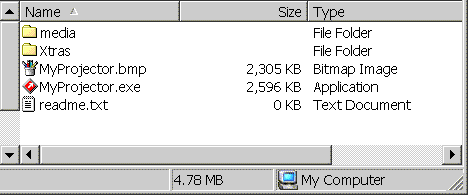
And on the Mac, a projector named MyProjector would look like this:
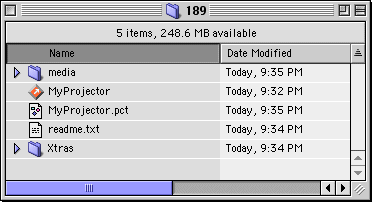
When you double-click on the projector, it will automatically display your image while the projector loads.
There are some drawbacks to this method that might not make it ideal for your project. First of all, it requires that the image file be in the same folder as your projector. Second, you have no control over when or where the image gets displayed, and if you're using a stub projector, the image will disappear once the stub movie loads, but not before your first movie is done loading. Finally, Macromedia has said that there are some "issues" with using this type of splash screen on Windows with full screen projectors (see TechNote 14955).
So for full compatibility with Windows, you might have to use a third-party solution. One such program you can use is FastSplash, a free program available from Britton Smith. FastSplash is its own tiny application, so it loads very quickly. It comes with its own configuration file that allows you to customize many elements of the splash screen such as the size of the image and the background color. Its other feature is that is can verify information in the user's registry and record whether or not the application has been run before.
FastSplash is a nice little program, but only runs on Windows, so the ideal combination for your cross platform project would be to use the Macromedia solution on the Mac, and then use FastSplash on Windows.
Copyright 1997-2026, Director Online. Article content copyright by respective authors.