Explaining centerStage and fixStageSize
January 8, 2002
by Will Turnage
Mr. H. Man,
I'm sorry. I can't figure out how to use the fixStageSize property. I have read the factory explanation and am still lost. Lemme know if yer not too busy.
Later,
M.
Dear M,
Let's see if I can help you out. The two properties in question -- the centerStage and the fixStageSize -- both have to do with how the stage appears on screen. The first thing you should note about these properties is that they are for projectors only. If you want to achieve these same effects in Shockwave, then you will have to use a different approach.
The first property you should look at is centerStage. This property determines if your movie will be displayed in the location you specified during authoring or if it will center itself horizontally and vertically on the user's monitor. The benefit to centering your movie is that you can ensure that your content will display in a similar location across different computers with different monitor resolutions. However, if you need to have a movie off-center for an effect, then you have that option as well. But if you want your movie to be centered on the screen, then you can set the centerStage to TRUE, otherwise, you should set it to FALSE.
The second property, fixStageSize, is used in projectors when you are using multiple DIR files. If this property is set to TRUE, then when you go to a different movie, the stage size will remain the same regardless of whether the next movie has different stage dimensions. You should note that this property will not scale your movies to fit specific dimensions, it will only display the content of all of your movies in a stage that's the same size as the first movie you played.
Confused yet? Here are some examples showing the differences. Say your original movie was 320x240 and at some point you needed to go to a different movie that was 160x120. If centerStage was set to TRUE and fixStageSize was set to FALSE, the movie would display on screen like this:
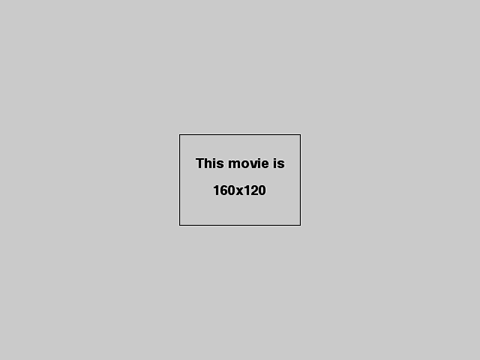
Notice that the movie is displayed as a 160x120 box in the center of the screen. However, if you were to leave centerStage equal to TRUE and change fixStageSize to TRUE, then here's what would be displayed instead.
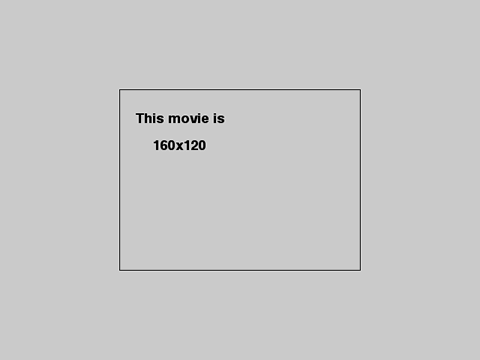
The difference here is that by setting the fixStageSize to true, the 160x120 movie is now being displayed on a stage that is 320x240 in size, and that 320x240 stage is centered on screen. Also note that your movie will always be displayed in the upper left corner of the fixed stage size.
If the centerStage property was set to FALSE, then the only difference would be that your original movie would not be automatically displayed in the center of the screen. So if fixStageSize was also set to FALSE, your movie might display like this:
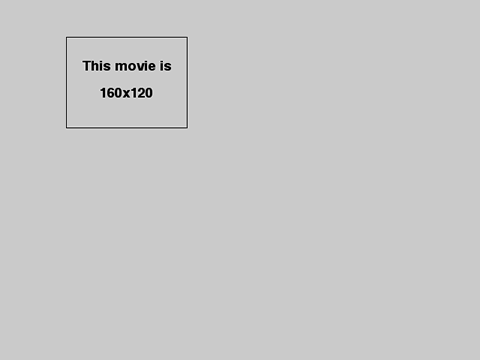
and if fixStageSize was set to TRUE, then your movie might display like this:
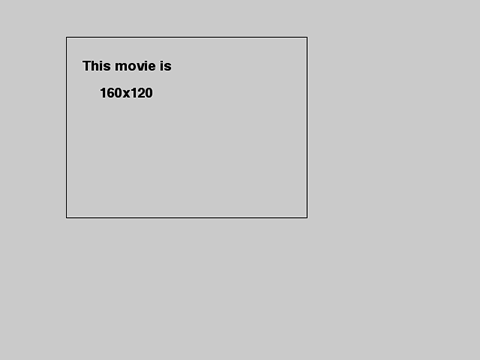
So why are these lingo terms so rarely used in projects? The biggest reason is that Director allows you to automatically set the default values for each property when you make a projector -- no Lingo needed. For instance, on the Mac, when you select the options button when creating a projector, you will see this dialog box of choices.
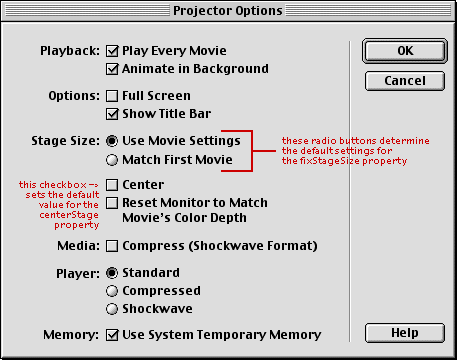
What you probably don't realize is that what you're really doing here is setting the initial values for the centerStage and the fixStageSize. Of course, you can always change them in Lingo as you go through your project, but this makes the process much easier.
A sample set of movies is available for download in Windows or Mac archives.
Copyright 1997-2026, Director Online. Article content copyright by respective authors.