Make your own screen savers
October 3, 1998
by Pat McClellan
Let me begin by saying that CinéMac is an unfortunate name for such a great product. The problem with the name is that everyone naturally assumes that this utility is for the Mac OS only, and in fact, this product works effortlessly on either platform. That's particularly important because with screen savers, we're dealing with OS level goings-on where many of us aren't especially comfortable.
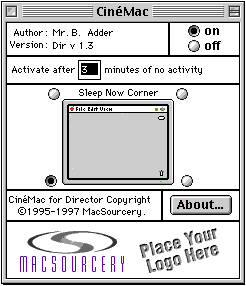 For the record, CinéMac is a product which converts Director projectors into screen savers. On the Mac platform, a "Control Panel" is created which the user will need to put into the system's Control Panels folder. After a restart, the user can open the Control Panel and set up the various options for the screen saver.
For the record, CinéMac is a product which converts Director projectors into screen savers. On the Mac platform, a "Control Panel" is created which the user will need to put into the system's Control Panels folder. After a restart, the user can open the Control Panel and set up the various options for the screen saver.
Though I am a Windows 95 user, the Windows platform is my secondary computer. I use it for cross-platform work that is primarily produced on my Mac. I don't know anything about how Windows deals with its screen savers. So, I was concerned about how easy and self-explanatory CinéMac would be on Windows. Much to my relief, CinéMac is a real no-brainer. It creates an executable installer, which inserts your screen saver into the Windows Screen Saver control panel. More on this later.
The Process
The first step in creating your screen saver is to create a Director movie with the functionality you want. CinéMac controls the launching of your projector, but all the other controls must be built into the Director movie. For example, let's assume that you want your screen saver to quit if the user hits any key or moves the mouse. You would need to include the following script:
-- Standard Movie Script for projector
-- used as a screen saver
global gMouseH, gMouseV
-- position of mouse at movie start
on startmovie
global gMouseH, gMouseV
-- position of mouse at movie start
-- set up to quit appropriately
put the mouseH into gMouseH
put the mouseV into gMouseV
set the keyDownScript to "quit"
set the mouseDownScript to "quit"
cursor 200
-- blank cursor
end startMovie
on stopMovie
cursor -1
-- arrow cursor
end stopMovie
on enterframe
global gMouseH, gMouseV
-- position of mouse at movie start
if (the mouseH <> gMouseH or the ¬
mouseV <> gMouseV) then
quit
end if
end enterframe
Note that this script is included in with CinéMac, so it's easy to paste it right into your movie. If you want, you can alter this script to allow user interaction with the screen saver. For example, if your screen saver is a game, you might allow mouse and keyboard input and set it to quit only when the user presses Q. The important thing is that CinéMac leaves that in your control.
After creating your Director projector, launch CinéMac. Choose "Convert Projector..." from the File menu and select your projector. CinéMac "does its thing" for a few seconds, and then you're finished. It is really that easy. The resulting file is marginally larger than your projector.
Nice Touches
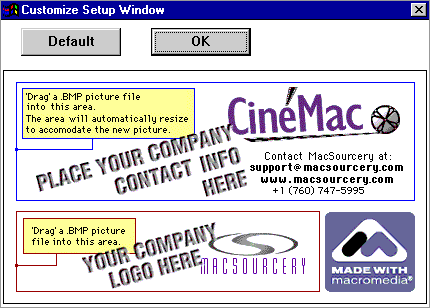
CinéMac has a couple of features which allow you to customize the screen savers you produce. On the Mac, you can customize the user's control panel and "About... " box with your company's logo, or any other picture or text. On the Windows platform, you can add your graphic to the "Setup Window" for the installer. In both cases, there's nothing more complicated than cut and paste.
I do advise you to create your graphics in the correct dimensions for the respective windows. Although CinéMac will "automatically resize", this feature isn't very sophisticated & your logo may come out looking a little squished. The manual specifies an exact size for the Control Panel window, though I couldn't find the dimensions for the About box.
Preferences
CinéMac allows you to create screen-savers which expire in one week. This is a handy feature for promotional work and demos, which can be activated by selecting "Build a Demo Version..." in the preferences menu. Another option there is "Include Backdrop...". Backdrop is an XObject which is needed if you are using a version of Director prior to version 5. This feature isn't likely to be needed by most of us, though it's good to see it included for those who do need it.Documentation
To be honest, there's no need for documentation in an application this simple. However, the good folks who put this package together didn't make that assumption. The manual is well-written and amply illustrated. I especially like the Troubleshooting section in the back which gives you quick answers for the few complaints you're likely to hear. I wish this Troubleshooting info was included in a text document so that I could put it on the disk with the screen saver.Licensing
CinéMac has two different licensing options, allowing you to scale the cost to your project. Tier 1 is the "Commercial" license which allows you to create 10,000 screen savers. For example, you could make 1,000 copies of 10 different screen savers. Cost for Tier 1 is $299 per platform or $500 for both. (Nice to see a discount for both platforms... there's a lesson here for Macromedia!) The "Tier 2" license is called "Unlimited". Self-Explanatory. Cost is $999 per platform or $1,500 for both.While the cost of these licenses is not insignificant, the cost could easily be absorbed into almost any commercial project. Download a free demo if you want to check it out before you have found a project to pay for it.
To install or not to install?
That is the question. For the Mac side, there is no installer... presumably because dropping the control panel in your system folder is easy enough. I'll buy that reasoning. If you want to make it simpler, you can use a commercial installer.However, on the Windows platform, the output from CinéMac IS an installer. As someone on Direct-L recently pointed out, if you want to customize the installer (i.e., for different languages) you're out of luck. That developer was forced to jump through some hoops to get at the files he wanted, then re-package them in his own language-capable installer.
Summary
In order to maintain some credibility as a reviewer, I tried to find something negative to balance my overwhelmingly positive comments. Unfortunately, I don't have much to complain about. The only user problems I've heard about are the result of problems playing the Director projector, not CinéMac. (If the projector won't run on a system, then CinéMac won't help.) Overall, I wouldn't hesitate to recommend CinéMac.Copyright 1997-2025, Director Online. Article content copyright by respective authors.